Einverständniserklärung einholen
Ask to consent (Consentform)
Ziele:
Diese Anleitung zeigt Ihnen, wie Sie die Verfügbarkeit von Kursinhalten für Teilnehmer/innen von der Bestätigung einer Einverständniserklärung abhängig machen und wie Sie Zustimmung, Ablehnung und Widerruf abbilden können.
Schwierigkeit: einfach
Gültig ab Moodle Version 4.2
Goals:
This guide shows you how to make the availability of course content for participants dependent on the agreement of a consentform and how to display consent, refusal, and revocation within the consentform.
Difficulty: easy
Valid from Moodle version 4.2
9 Schritte:
9 Steps:
Ausgangssituation: Kursabschluss ist aktiviert
Um die Einverständniserklärung nutzen zu können ist es erforderlich, die Abschlussverfolgung im gesamten Kurs zu aktivieren. Die Abschlussverfolgung kann in den Kurseinstellungen aktiviert werden. Weitere Informationen dazu finden Sie in der Anleitung „Aktivitäts- und Kursabschluss setzen".
Initial situation: Course completion is activated
To use the consentform, it is necessary to enable completion tracking for the entire course. Completion tracking can be activated in the course settings. For more information, see the guide "Set activity and course completion".
1. Aktivität anlegen
Legen Sie im ersten Schritt, wie in der Anleitung „Aktivität oder Material anlegen" beschrieben, eine „Einverständniserklärung" an.
1. Create activity
In the first step, create the "Consentform" as described in the guide "Create an activity or resource".
2. Zustimmungstext festlegen
Tragen Sie bitte im Feld „Text der Einverständniserklärung" jenen Wortlaut ein, der von den Teilnehmer/innen der bei Zustimmung der Einverständniserklärung bestätigt werden soll und legen Sie die Beschriftung der Schaltflächen zum Zustimmen, Ablehnen und Widerrufen fest.
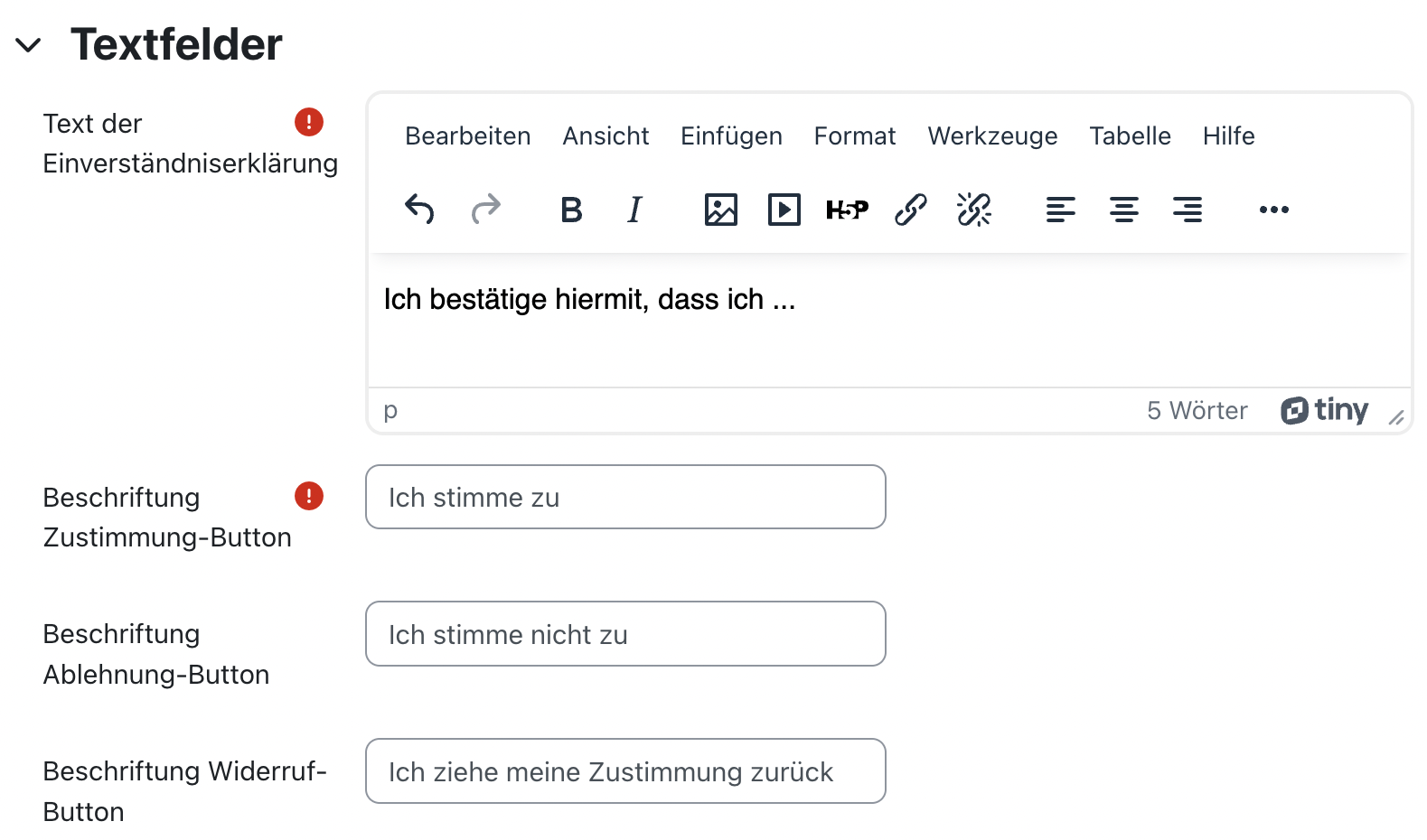
2. Set consentform text to agree to
Please enter in the field "Consentform text to agree to" the statement which should be approved if the consentform is agreed to and define the labels for the buttons for agreement, refusal and revocation.
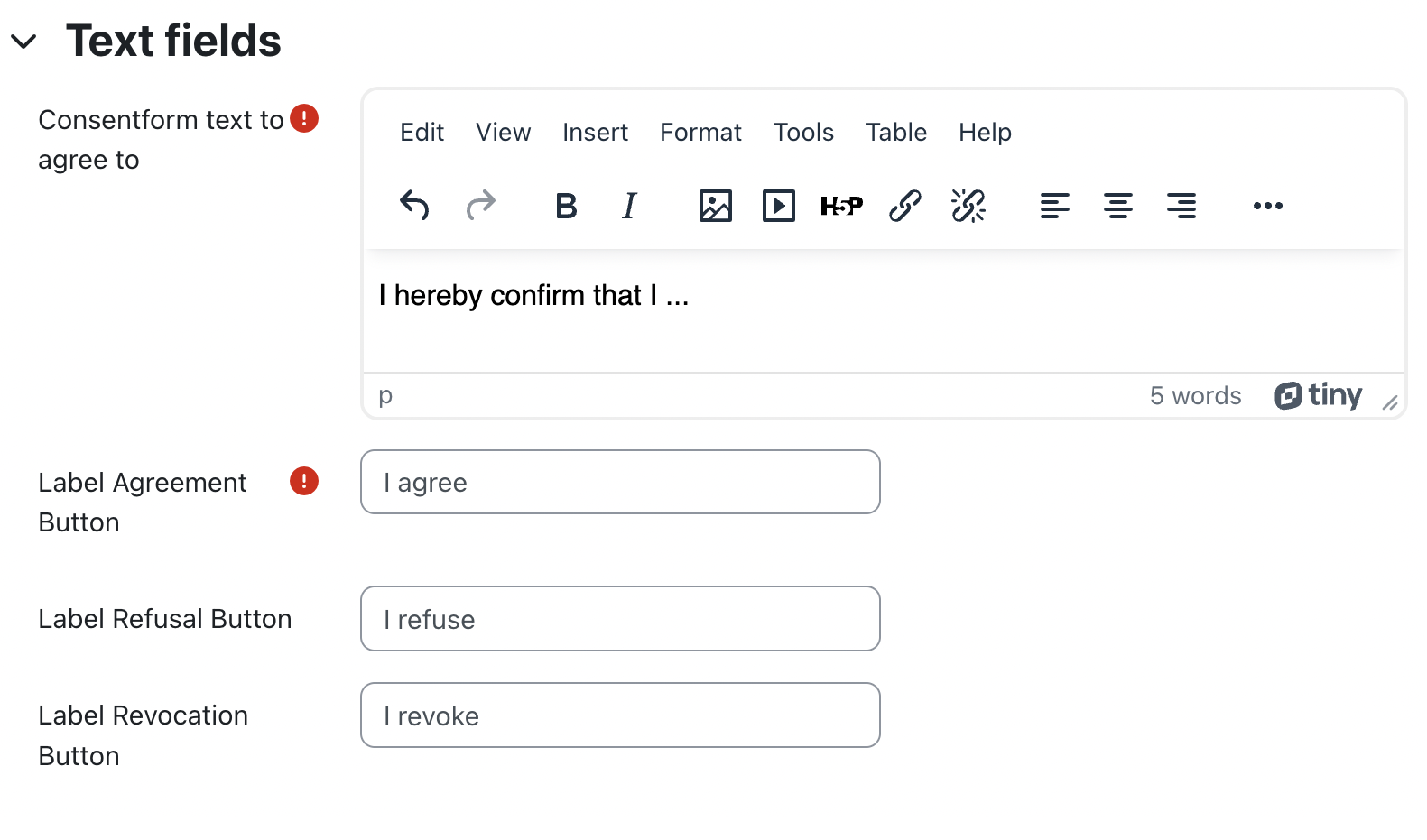
3. Konfiguration von Ablehnung, Widerruf und Bewertung
Wenn auch eine Ablehnung ermöglicht werden soll, muss diese Option gezielt aktiviert werden. Ist die Einverständniserklärung Teil der Kursbewertung, erhalten Studierende bei Zustimmung eine Bewertung mit dem Wert 1, bei Ablehnung mit dem Wert 0. Auch diese Funktion muss gezielt aktiviert werden. Klicken Sie bitte anschließend auf die Schaltfäche „Speichern und anzeigen”.
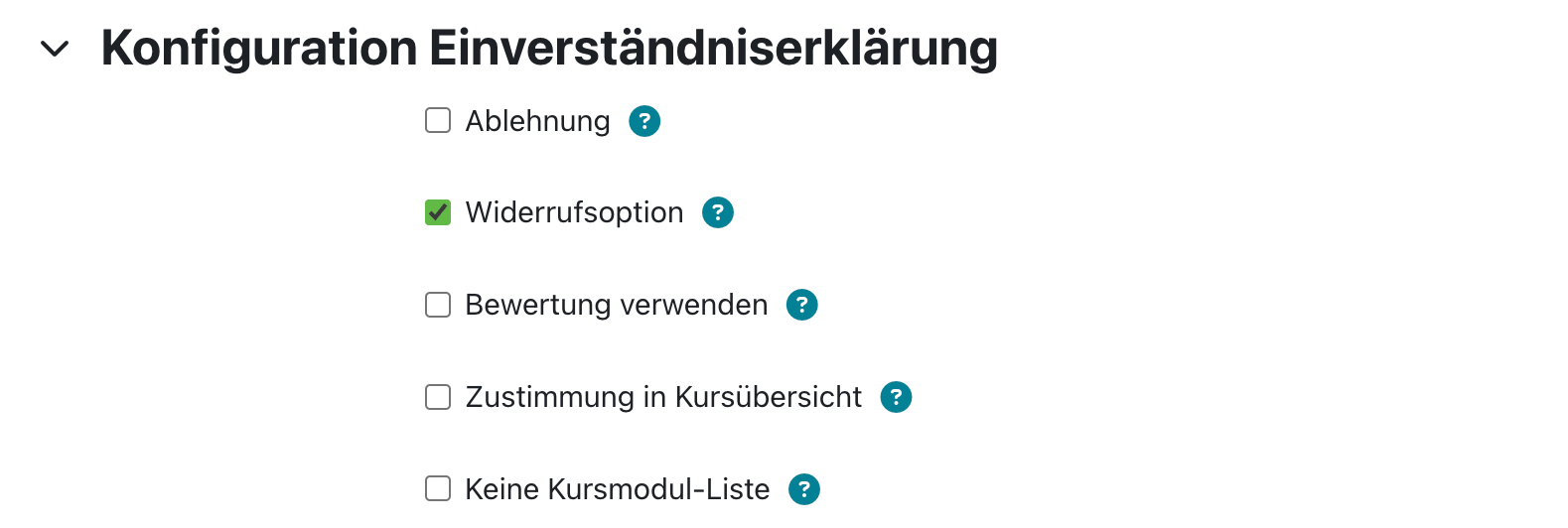
3. Configurate refusal, revoke and grading
In the settings you can also decide whether refusal and revocation should be possible and if the consentform should contribute to course grading. To activate the refusal button the option "Refusal" must be selected manually. If the consentform is part of course grading, an agreement with the statement equals the value 1 and a refusal the value 0. This option must be selected manually as well. Subsequently please click the button "Save and display".
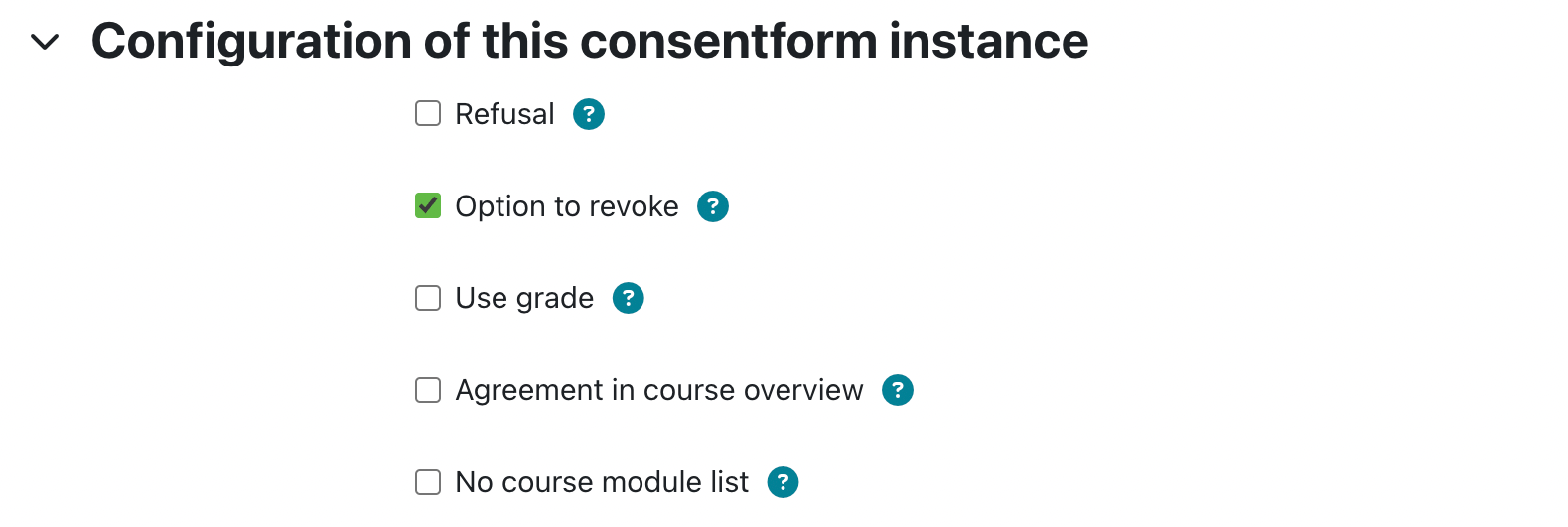
4. Auswahl der abhängigen Kurselemente
Als Trainer*in können Sie nun definieren, welche Kurselemente erst nach der Zustimmung für Studierende verfügbar sein sollen. Öffnen Sie dafür die Einverständniserklärung und klicken Sie entweder auf die Schaltfläche „Abhängigkeiten definieren" im Reiter „Einverständniserklärung" oder rufen Sie direkt den Reiter „Administration" auf. Wählen Sie nun in der Liste aller Kurselemente jene aus, die erst verfügbar sein sollen, wenn die Studierenden der Einverständniserklärung zugestimmt haben.
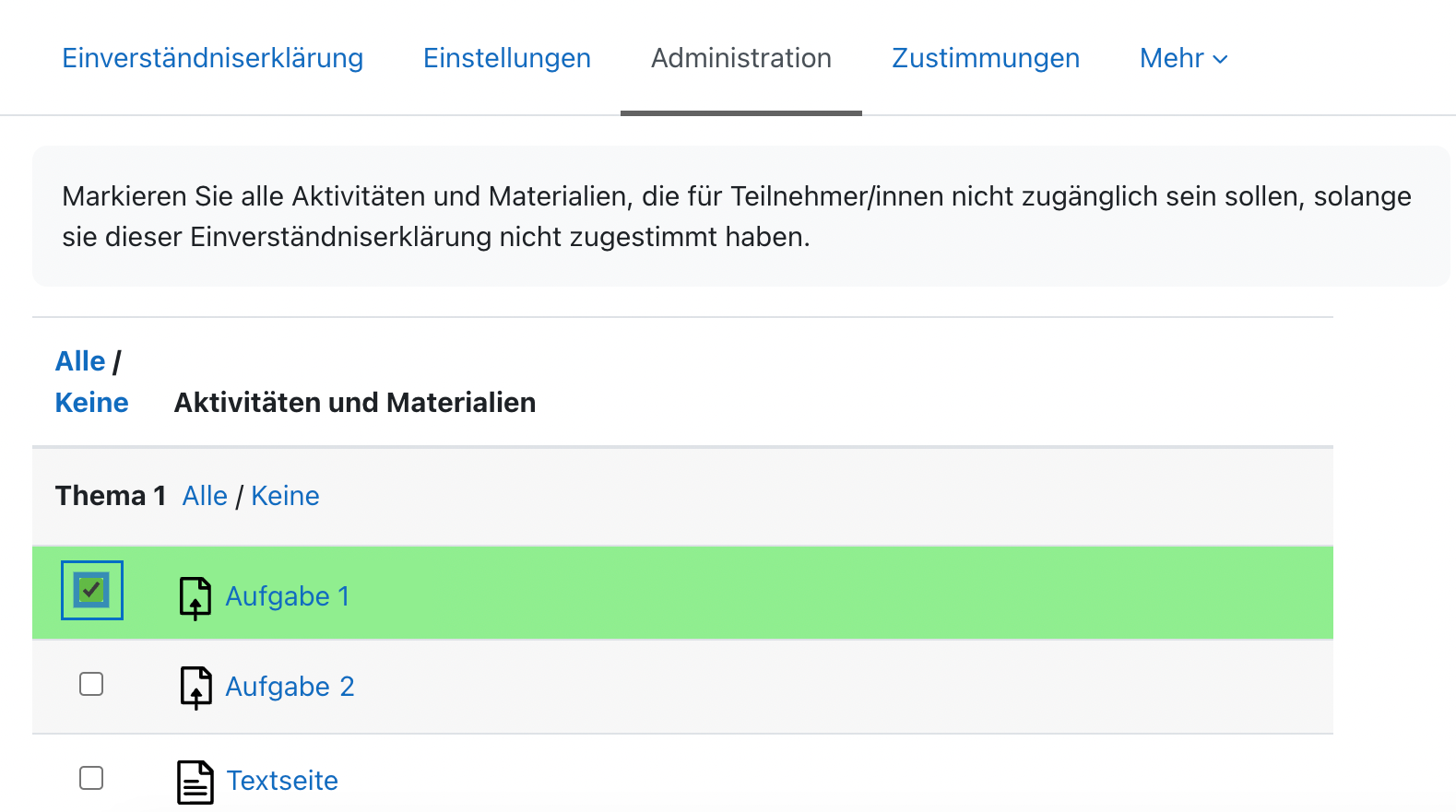
4. Selection of dependent course modules
As a trainer, you can now define which course modules should only be available to students after consent has been granted. To do this, open the consentform and either click the "Define dependencies" button in the "Consentform" tab or go directly to the "Administration" tab. From the list of all course modules, select those that are dependent on the consentform and should not be available until students have agreed to the consentform.
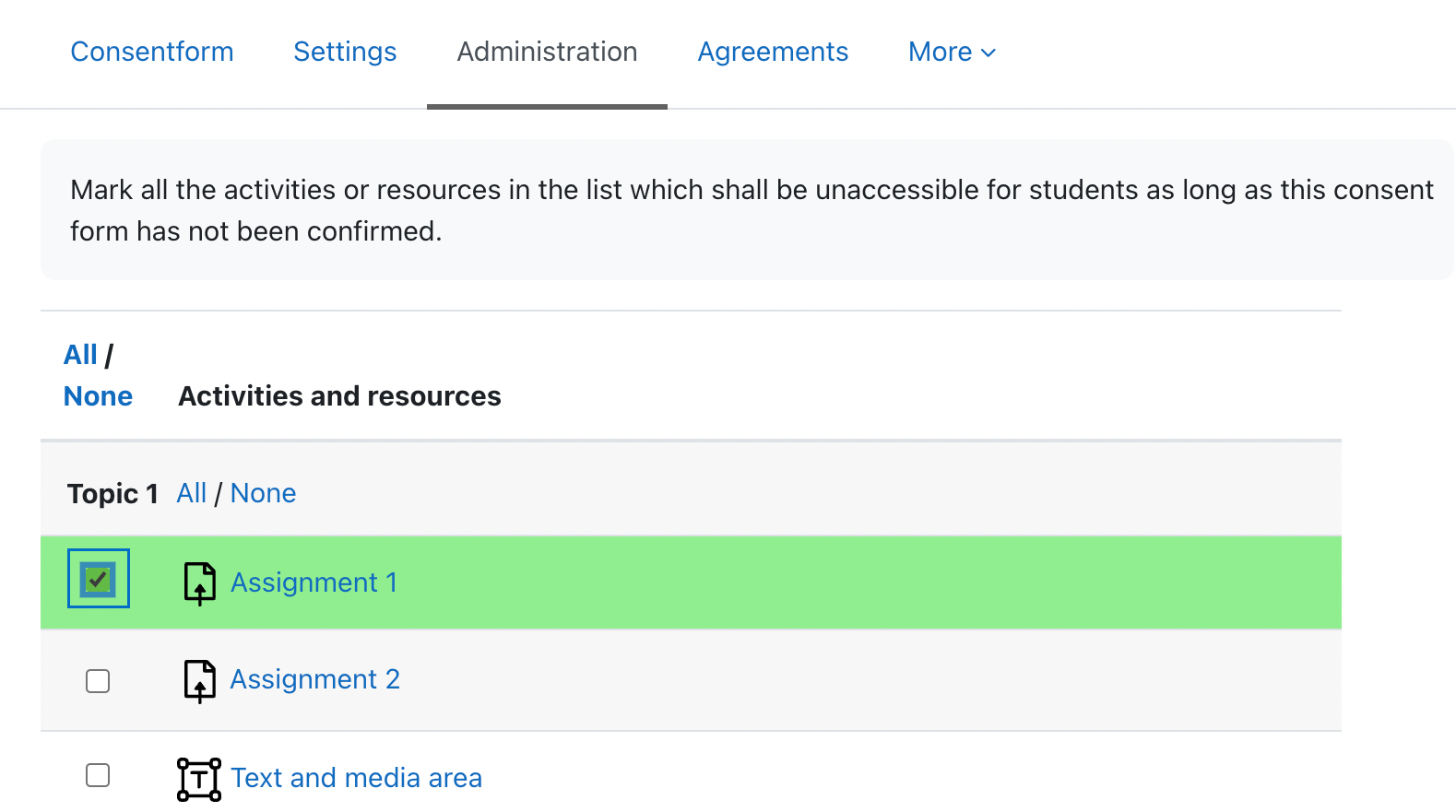
5. Teilnehmer*innen-Ansicht vor der Zustimmung
Kursteilnehmer*innen sehen jetzt, dass die von Ihnen ausgewählten Kursmodule nicht verfügbar sind. Solange der Einverständniserklärung nicht zugestimmt wurde, erscheint eine entsprechende Meldung auf der Kursseite bei dem jeweiligen Modul.
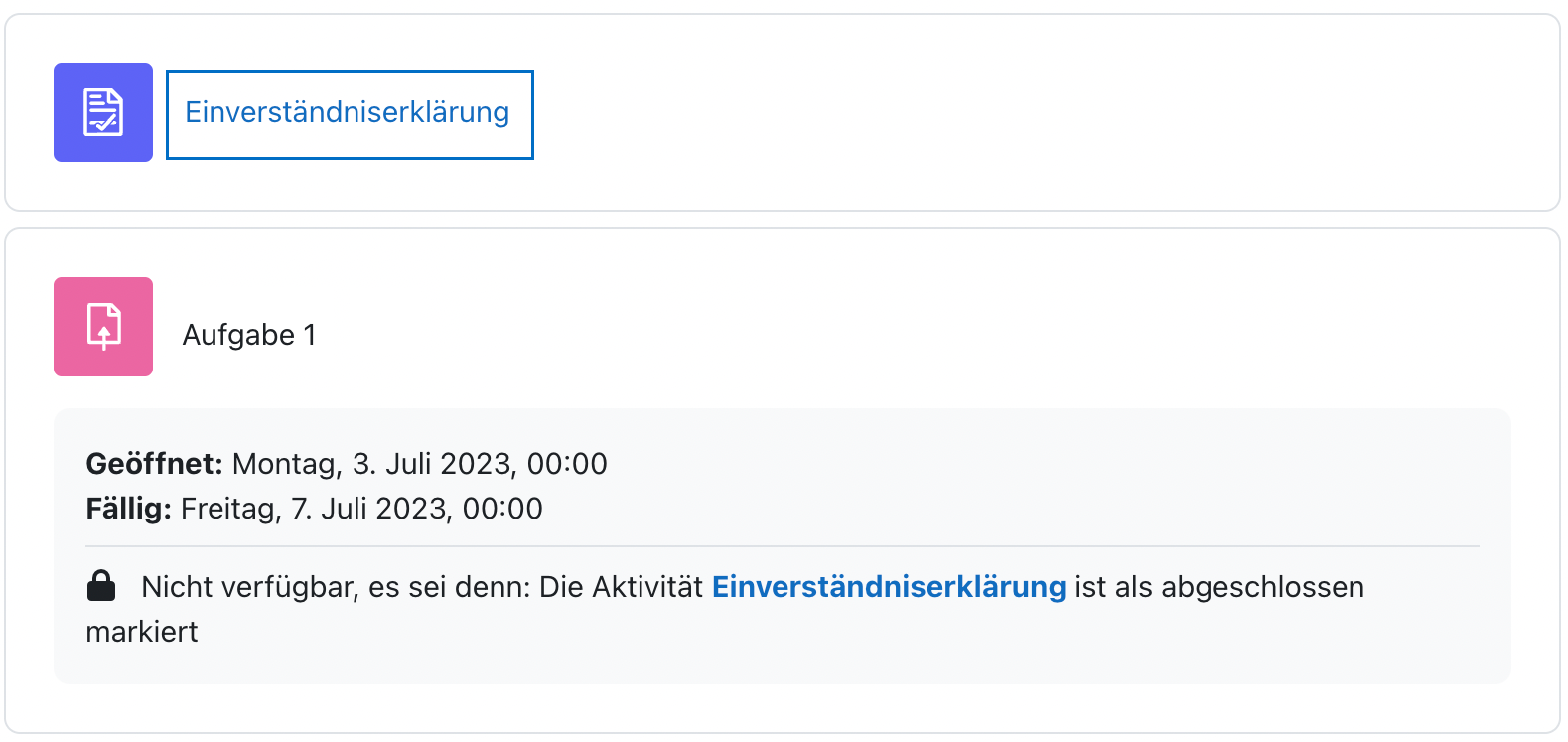
5. Participant view before agreeing to the consentform
Participants who have refused or not yet agreed to the consentform will see a notification below the dependent course modules which explains that they will be available as soon as the consentform is agreed to.
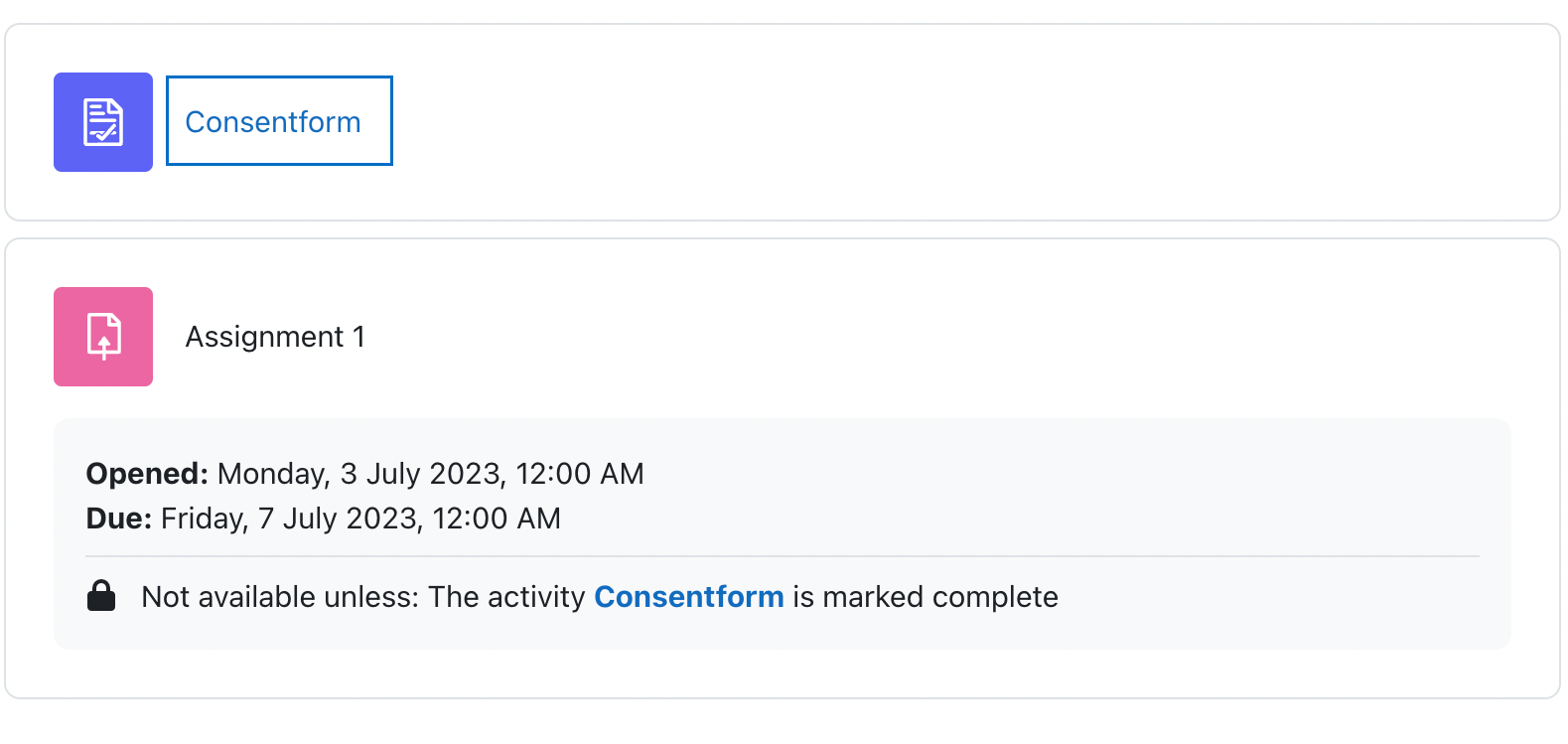
Teilnehmer*innen-Ansicht bei der Zustimmung
Wenn ein*e Teilnehmer*in die Einverständniserklärung öffnet, wird der Text angezeigt, der mit einem Klick auf die Schaltfläche „Ich stimme zu" zu bestätigen ist. Je nach Einstellung kann dieser Text auch abgelehnt oder widerrufen werden.
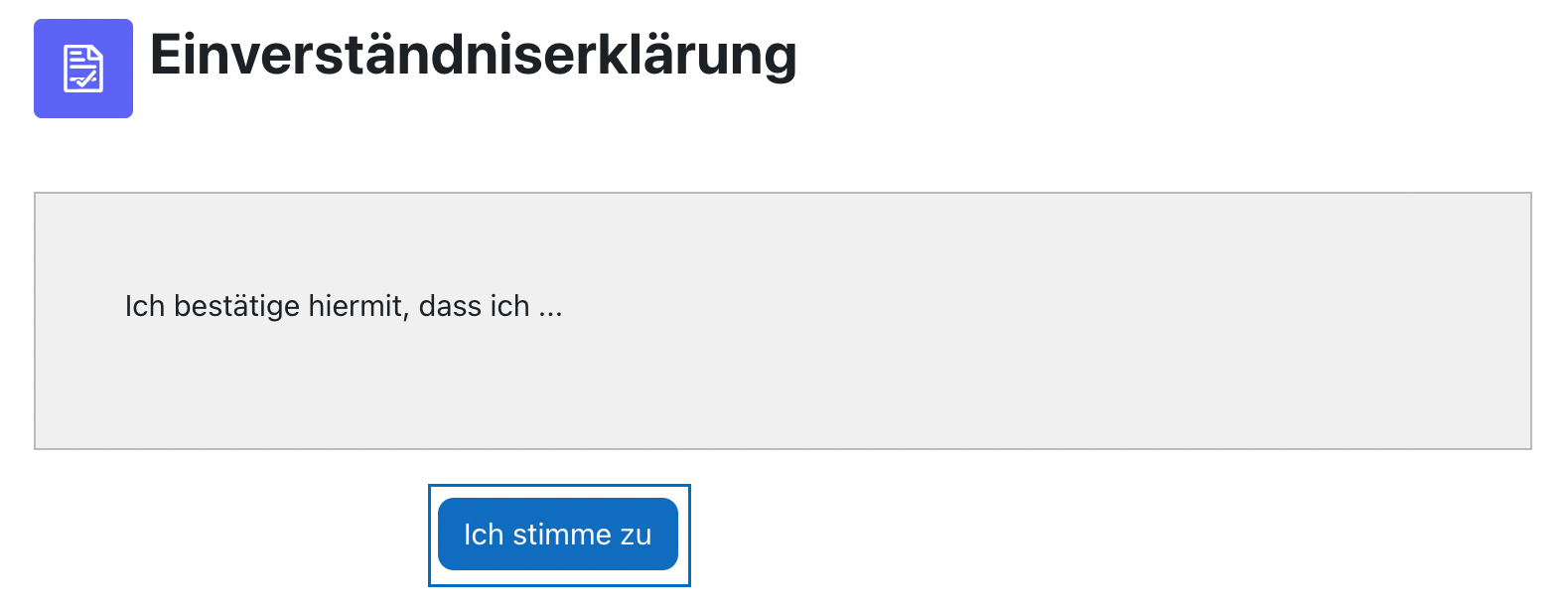
Participant view while agreeing to the consentform
As soon as a participant opens the consentform, the statement which should be agreed to will be displayed. By clicking on the button "I agree", participants can give consent. Depending on the setting, this text can also be refused or revoked.
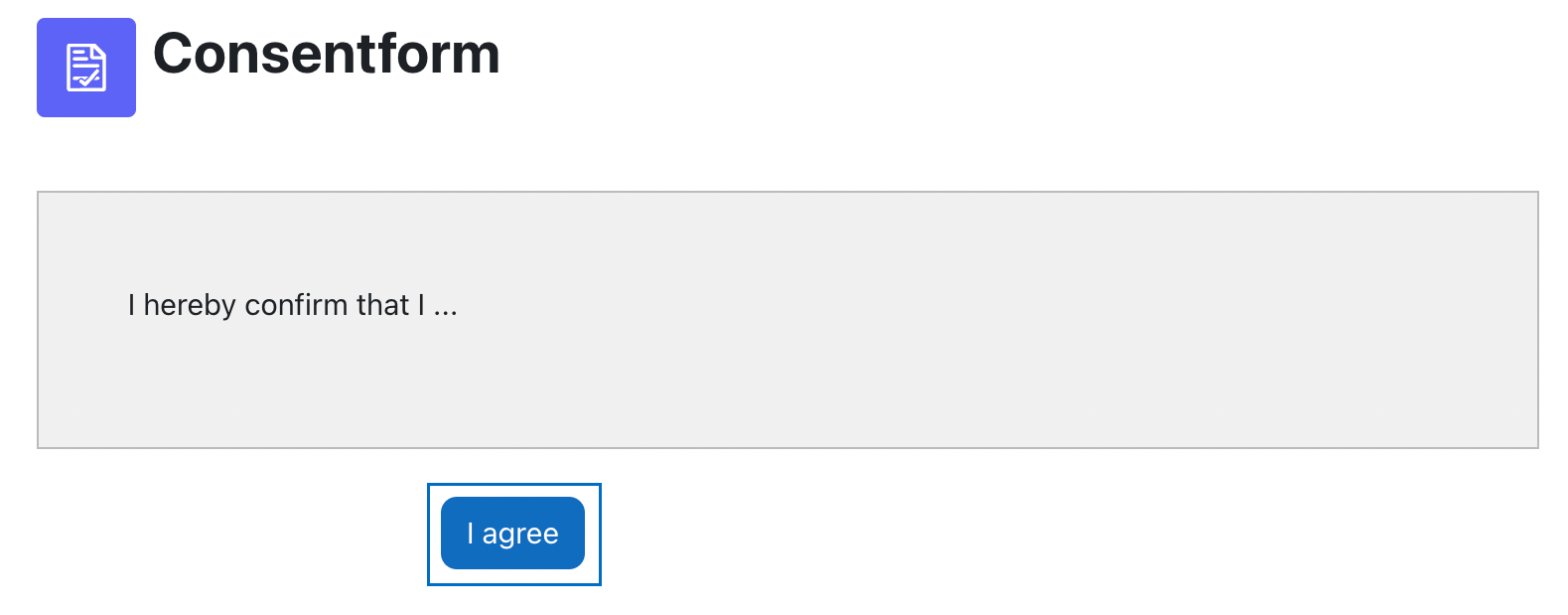
Teilnehmer*innen-Ansicht nach der Zustimmung
Nachdem die Teilnehmer*innen der Einverständniserklärung zugestimmt haben, ist die Aktivität auf der Kursseite verfügbar.
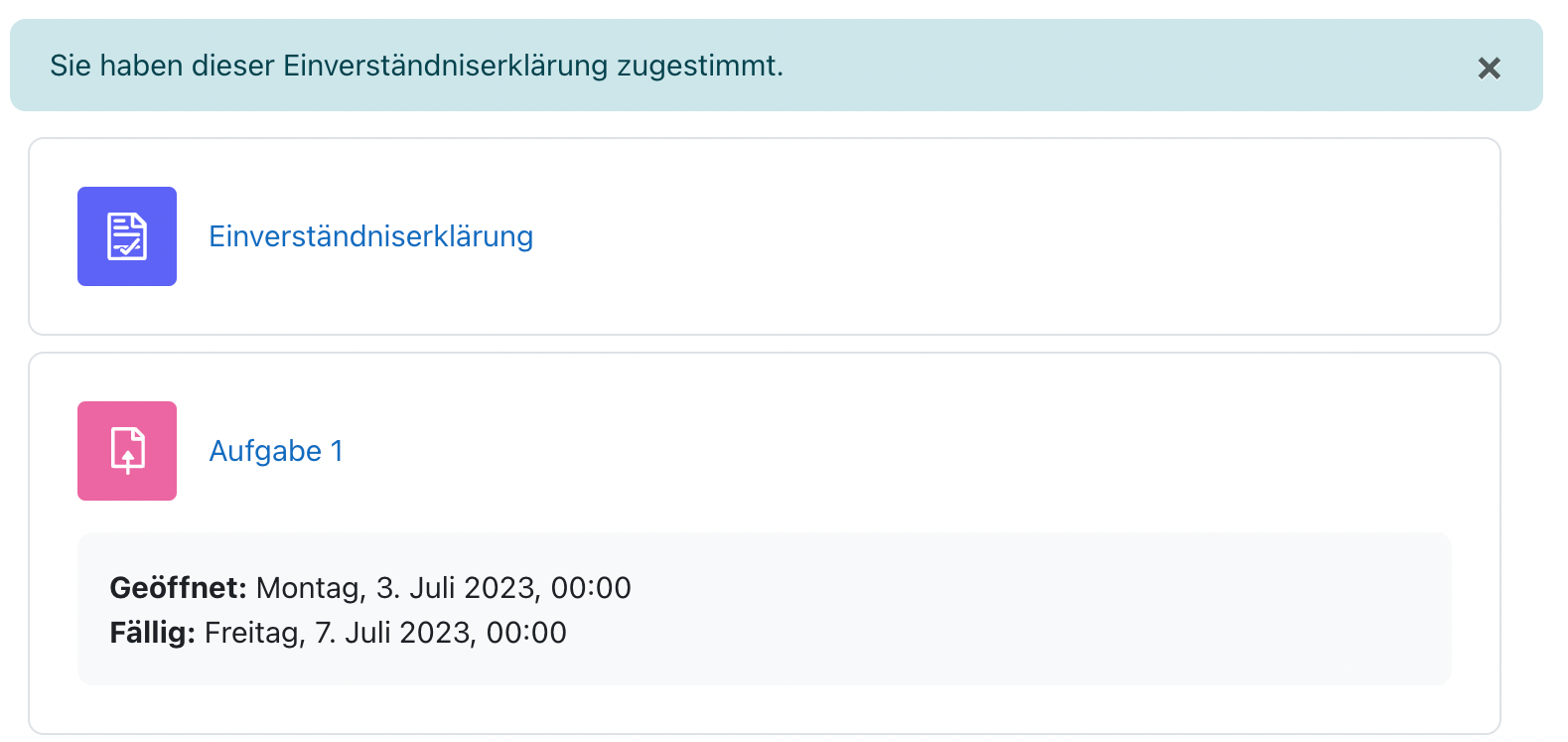
Participant view after agreeing to the consentform
After agreeing to the consentform, dependent modules are available for the participant.
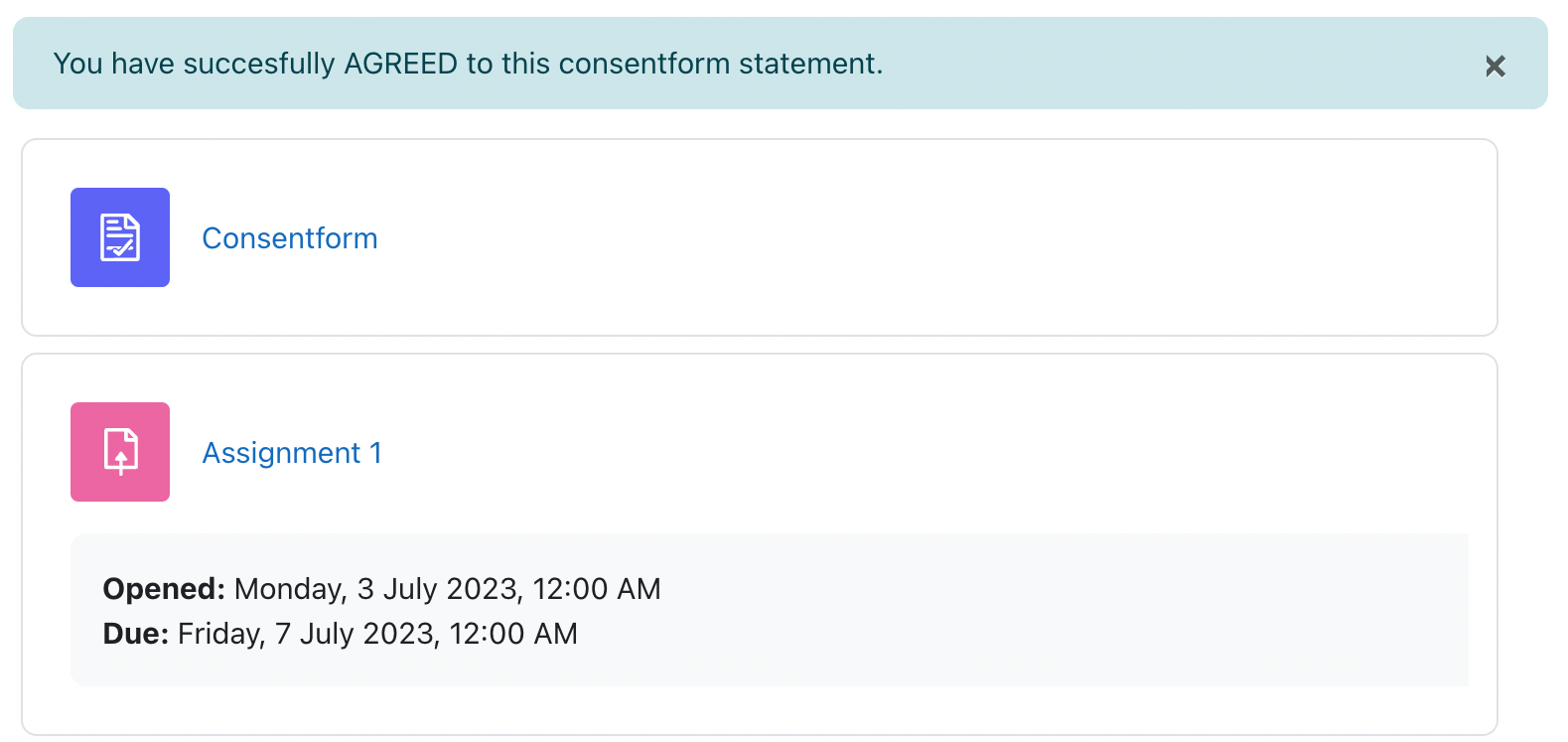
Weitere Informationen
Bei Fragen zur Barrierefreiheit wenden Sie sich bitte an die entsprechende Supporteinrichtung Ihrer Hochschule.
Dieses Werk steht unter einer Creative Commons Attribution-ShareAlike 4.0 Lizenz: https://creativecommons.org/licenses/by-sa/4.0/
![]() Einverständniserklärung ist ein von der AMC entwickeltes Plugin (Das Plugin kann hier im Detail angesehen und heruntergeladen werden)
Einverständniserklärung ist ein von der AMC entwickeltes Plugin (Das Plugin kann hier im Detail angesehen und heruntergeladen werden)
Further information
If you have any questions regarding accessibility, please contact the relevant support facility at your university.
This work is licensed under a Creative Commons Attribution-ShareAlike 4.0 License: https://creativecommons.org/licenses/by-sa/4.0/
![]() Consentform is developed by AMC (The plugin can be viewed and downloaded in detail here)
Consentform is developed by AMC (The plugin can be viewed and downloaded in detail here)