Filter nutzen
Use filter
Ziele:
Die verschiedenen Filter in Moodle kennenlernen und exemplarisch einen Filter deaktivieren.
Schwierigkeit: einfach
Gültig ab Moodle Version 4.2
Goals:
Learn about the different filters in Moodle and deactivate one filter as an example.
Difficulty: easy
Valid from Moodle Version 4.2
5 Schritte:
Ausgangssituation: Der Filter „Autoverlinkung zu Aktivitäten“ ist aktiviert
Durch diesen Filter besteht in dem Text bei der Nennung des Wortes „Aufgabe“ eine unerwünschte Verlinkung zur Aktivität „Aufgabe”.
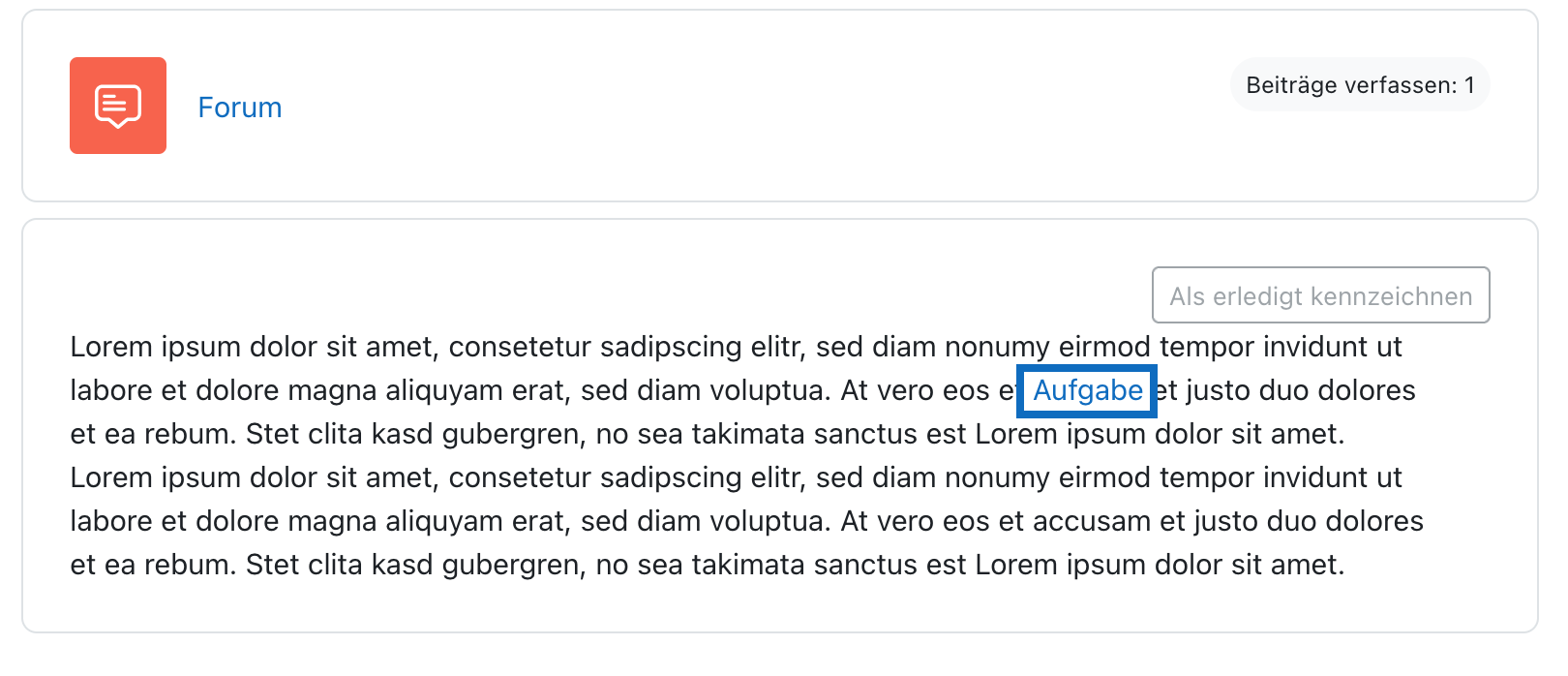
Initial situation: The filter "Activity names auto-linking" is activated
Due to this filter, there is an unwanted link to the activity "assignment" in the text whenever the word "Aufgabe" is mentioned.
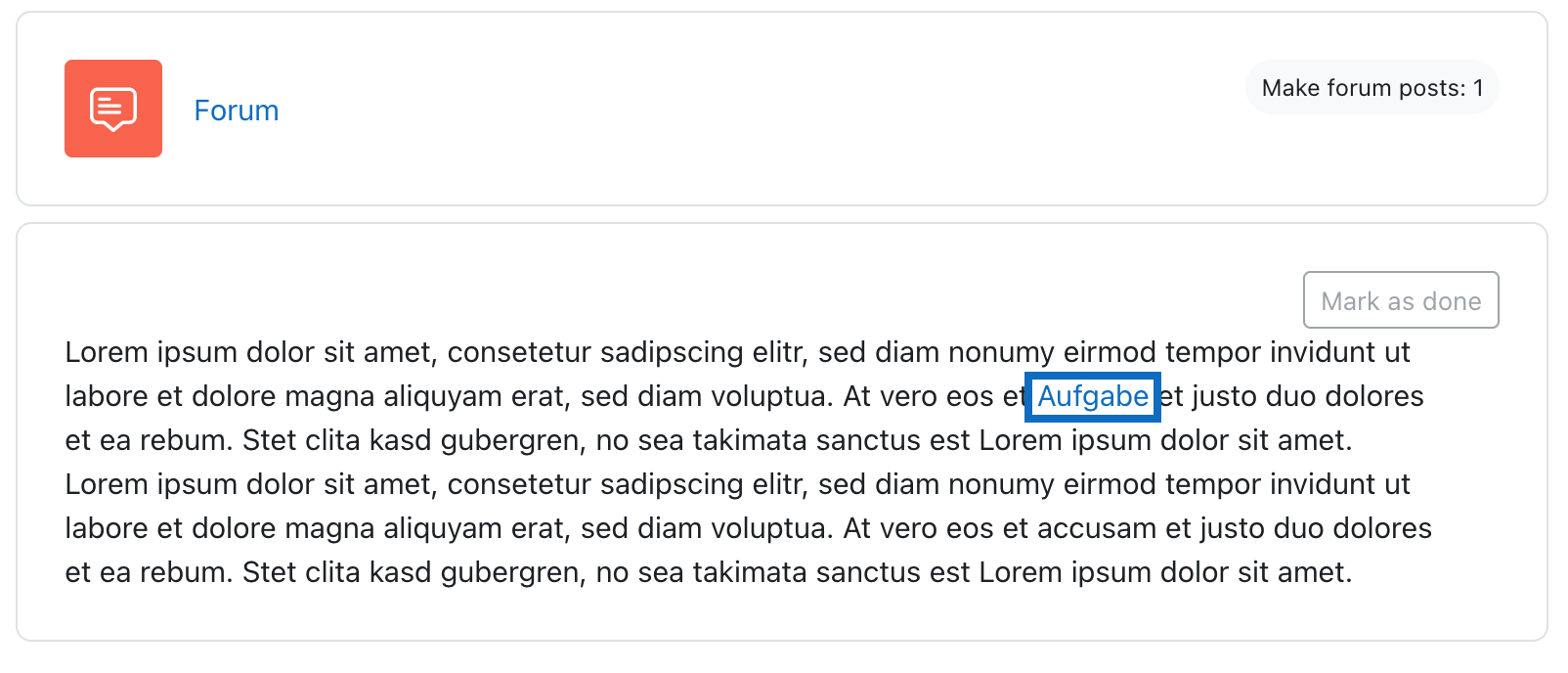
1. Filtereinstellungen öffnen
Um die Filtereinstellungen zu öffnen, klicken Sie im Kursmenü rechts oben auf der Kursseite auf „Mehr" und wählen die Option „Filter” im Drop-down-Menü aus.
Hinweis: Filter können nicht nur für den gesamten Kurs konfiguriert werden, sondern sind bei allen Aktivitäten und Arbeitsmaterialien durch klick auf das Zahnradsymbol kontextsensitiv anpassbar.
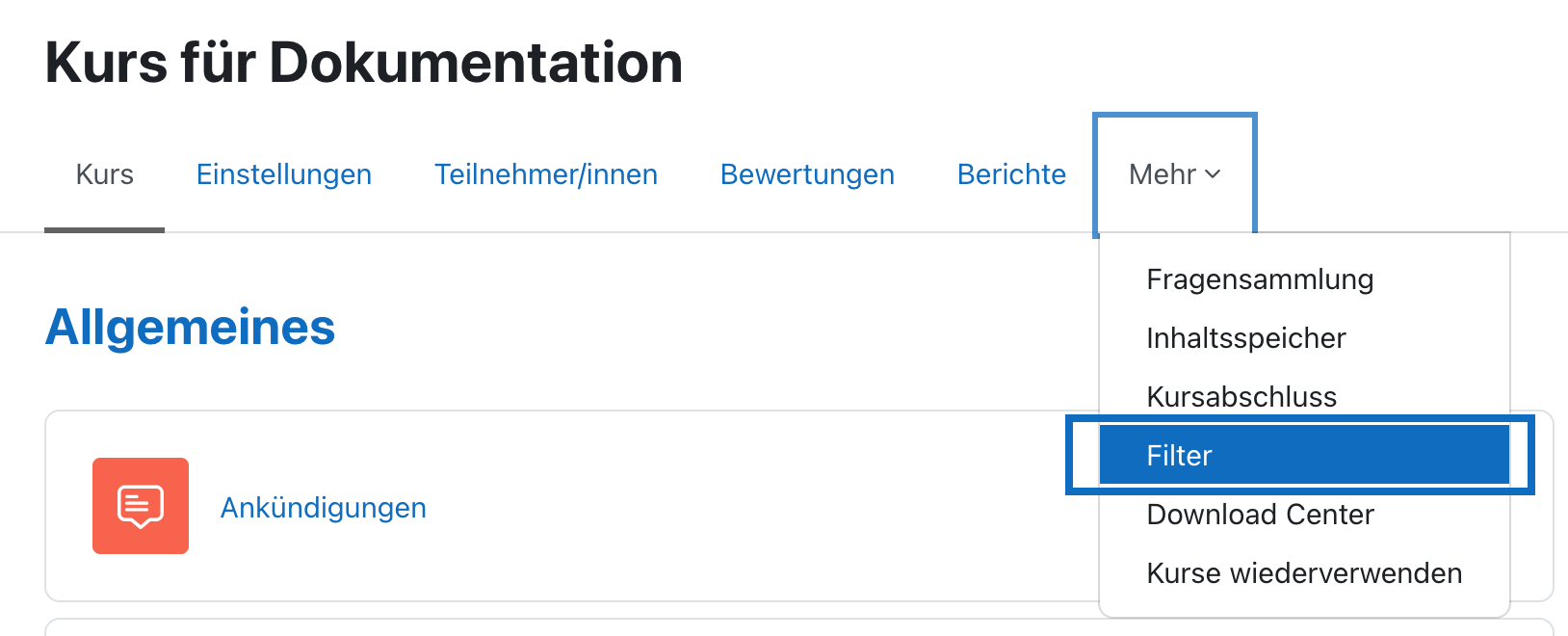
1. Open filter settings
To open the filter settings, click "More" in the course menu in the upper right corner of the course page and select the "Filter" option in the drop-down menu.
Note: Filters can not only be configured for the entire course, but are context-sensitively customizable for all activities and work materials by clicking the gear icon.
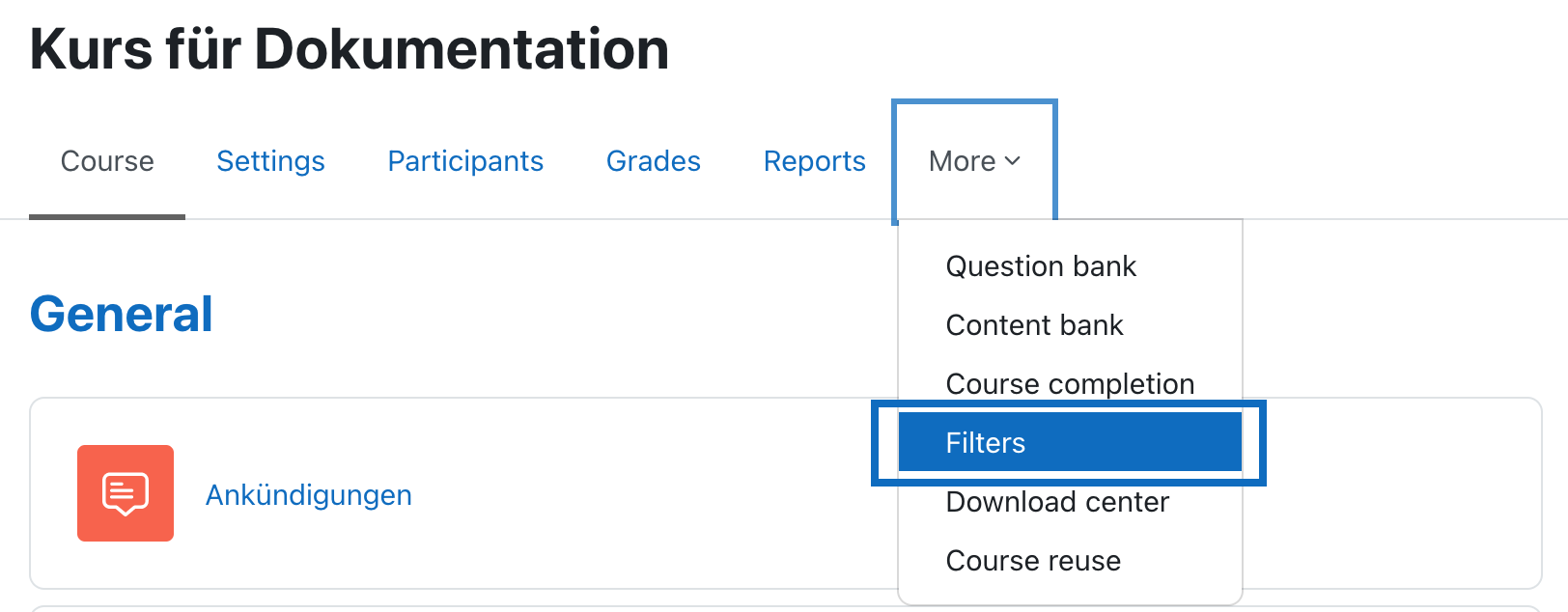
2. Filter deaktivieren
Deaktivieren Sie nun den Filter „Autoverlinkung zu Aktivitäten”, indem Sie im Drop-down-Menü die Option „Aus” wählen. Klicken Sie anschließend auf „Änderungen speichern”.
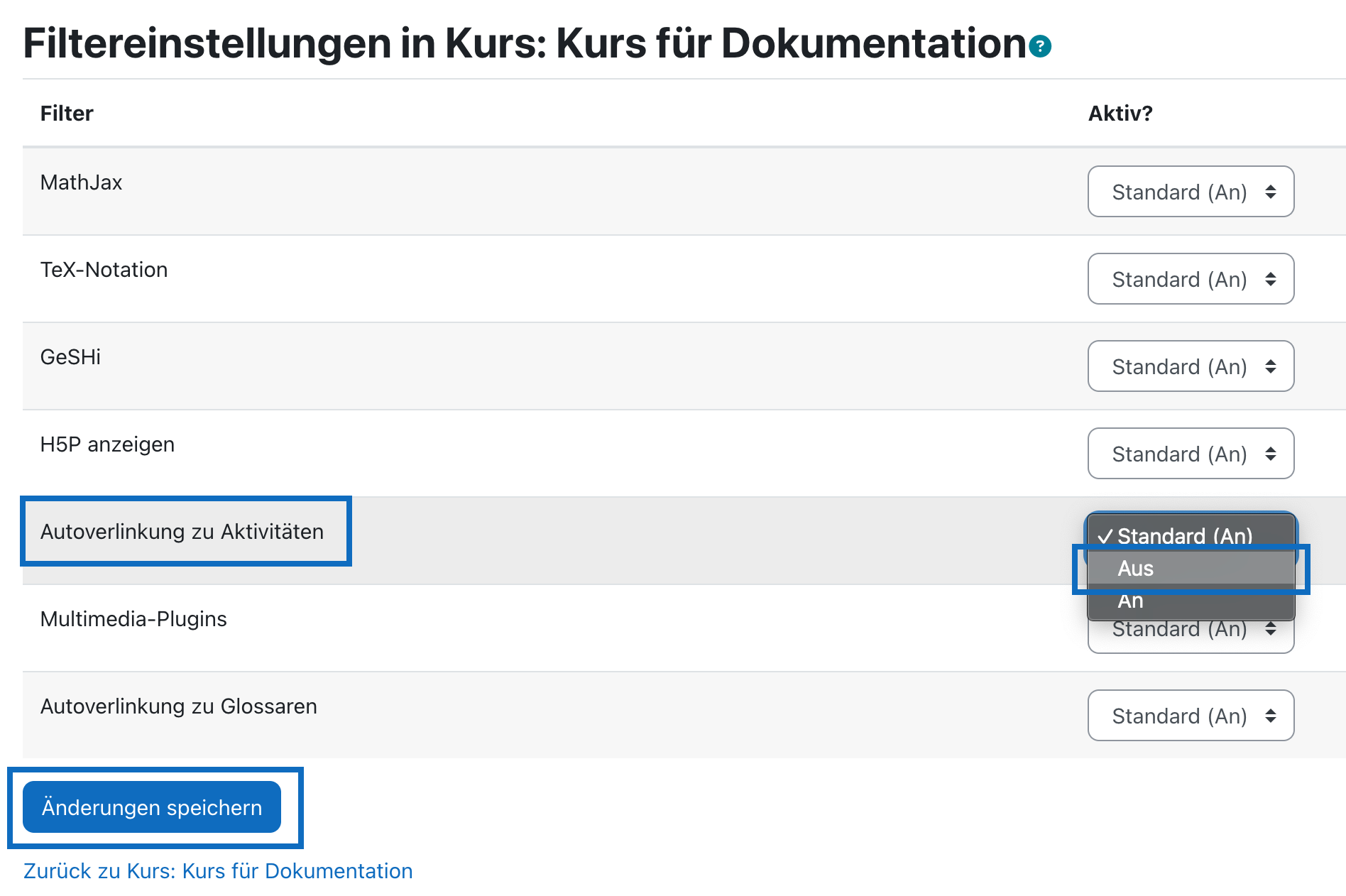
2. Deactivate the filter
Please deactivate the filter "Auto link to activities" by selecting the "Off" option in the drop-down menu. Finally, click on "Save changes".
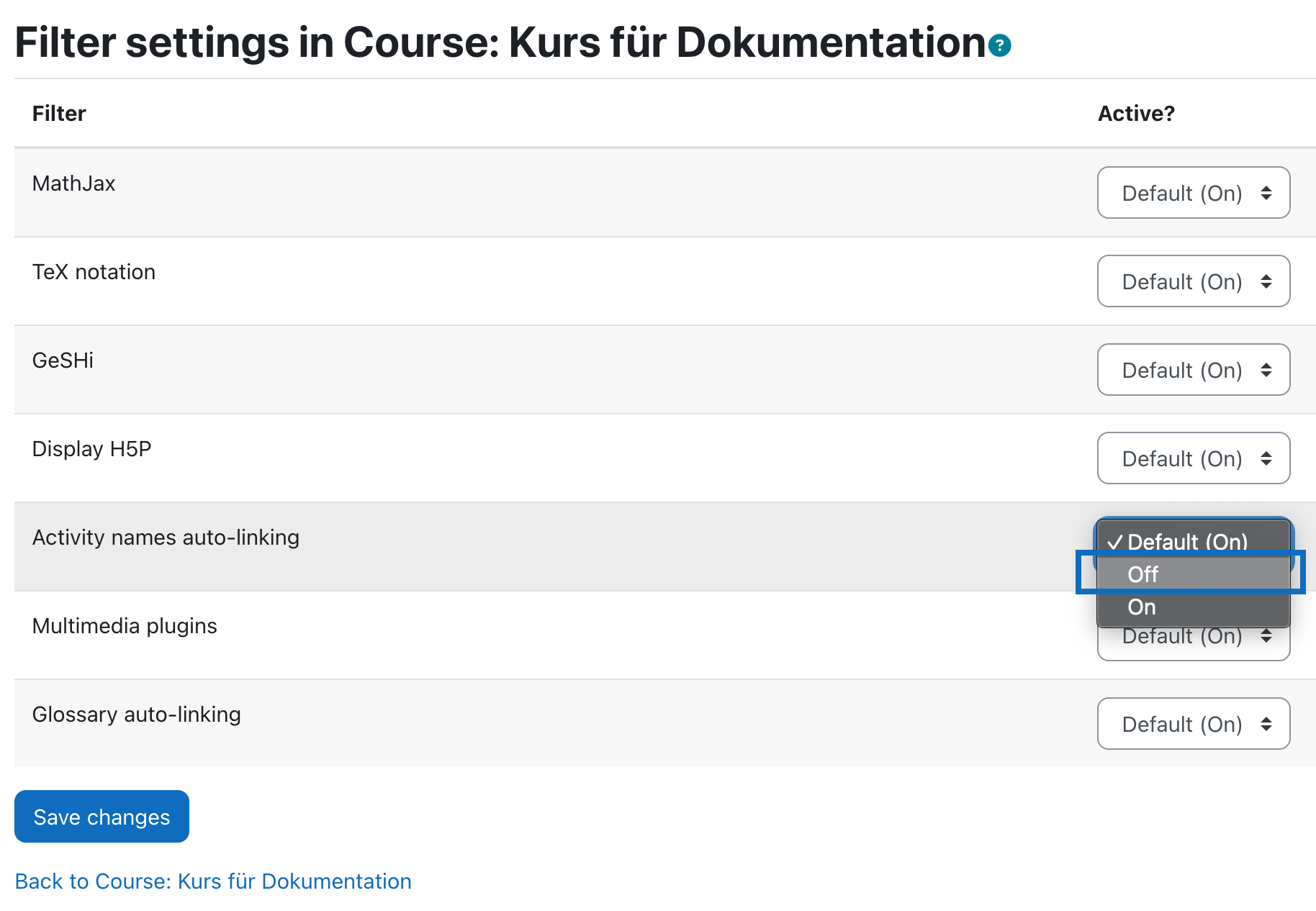
3. Kontrolle zu deaktiviertem Filter
Nachdem der Filter deaktiviert wurde, wird der Wert „Aufgabe” in dem Text nicht mehr automatisch verlinkt.
Folgende Filter gehören zu den Moodle-Standard-Filtern:
„Auto-Verlinkung zu Aktivitäten": Texte werden nach Namen von Aktivitäten im selben Kurs gescannt und gefundene Treffer werden in Links zu der entsprechenden Aktivität umgewandelt.
„Auto-Verlinkung zu Glossaren": Texte werden nach Glossareinträgen im selben Kurs gescannt und ein Link zum Eintrag wird erzeugt.
„MathJax": TeX-Ausdrücke, die innerhalb von speziellen Zeichen kodiert sind, werden in lesbare mathematische Formeln umgewandelt.
„Multimedia-Plugins": URL’s von Multimedia-Dateien werden innerhalb von Texten gefunden und durch einen Multimedia-Player-Code ersetzt, um die Datei abspielen zu können.
„TeX-Notation": TeX-Code (also mathematische Symbole und Formeln in der TeX-Syntax) werden in GIF-Grafiken konvertiert.
„H5P anzeigen": URLs werden in eingebettete H5P-Inhalte konvertiert.
„Mehrsprachiger Inhalt": ermöglicht es Inhalte in mehreren Sprachen verfügbar zu machen.
Hinweis: Nicht alle Filter sind an allen AMC Partner-Universitäten verfügbar.
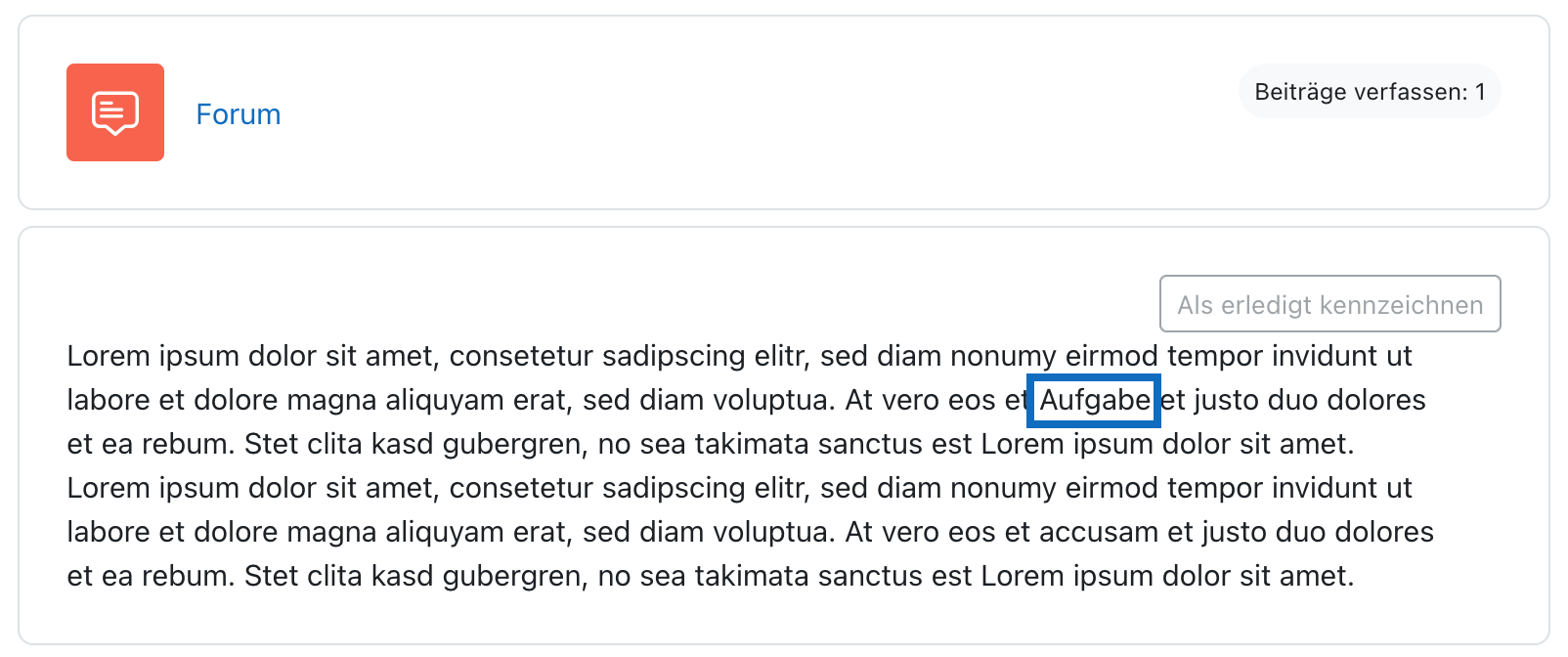
3. Check if filter is deactivated
After the filter is disabled, the word "Aufgabe" in the text will not be linked anymore automatically.
The following filters are standard Moodle filters:
„Activity names auto-linking": Texts are scanned for names of activities in the same course and any matches found are converted into links to the corresponding activity.
„Glossary auto-linking": Texts are scanned for glossary entries in the same course and then a link to the entry will be generated.
„MathJax": TeX expressions encoded within special characters are converted into readable mathematical formulas.
„Multimedia plugins": URL's of multimedia files are found within texts and replaced with a multimedia player code to enable the file to be played.
„TeX notation": TeX code (i.e. mathematical symbols and formulas in TeX syntax) will be converted to GIF graphics.
„Display H5P": URLs are converted to embedded H5P content.
„Multi-Language Content": allows content to be made available in multiple languages.
Note: Not all filters are available at all AMC partner universities.
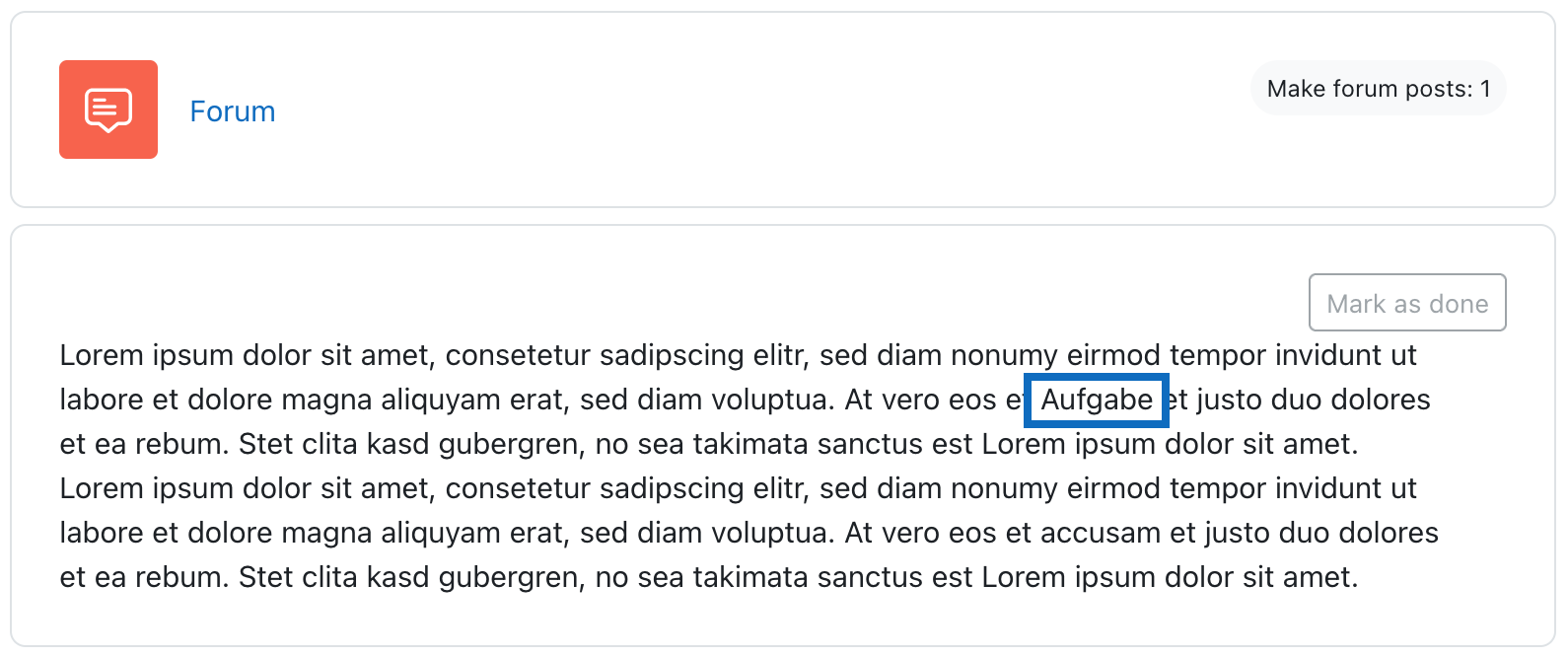
Weitere Informationen
Bei Fragen zur Barrierefreiheit wenden Sie sich bitte an die entsprechende Supporteinrichtung Ihrer Hochschule.
Dieses Werk steht unter einer Creative Commons Attribution-ShareAlike 4.0 Lizenz:
https://creativecommons.org/licenses/by-sa/4.0/
Further information
If you have any questions regarding accessibility, please contact the relevant support facility at your university.
This work is licensed under a Creative Commons Attribution-ShareAlike 4.0 License:
https://creativecommons.org/licenses/by-sa/4.0/