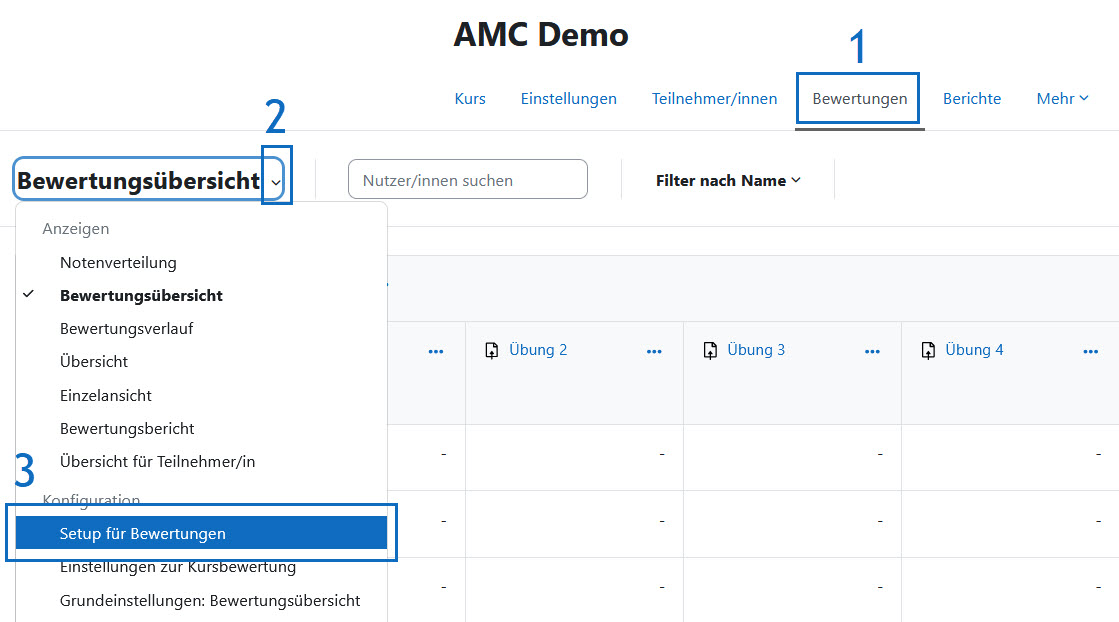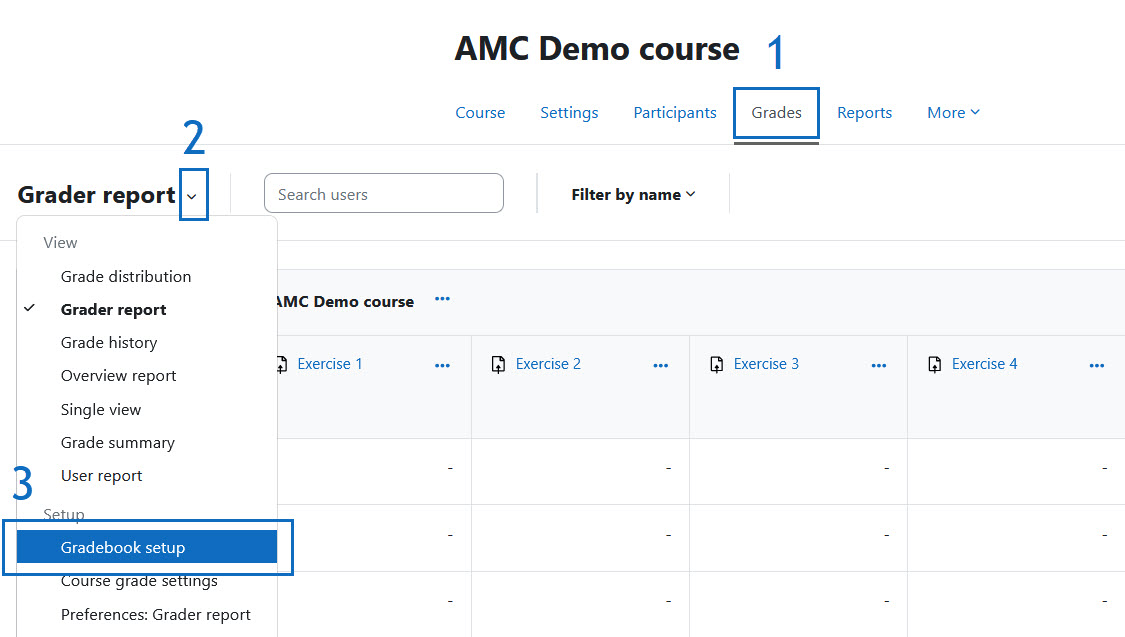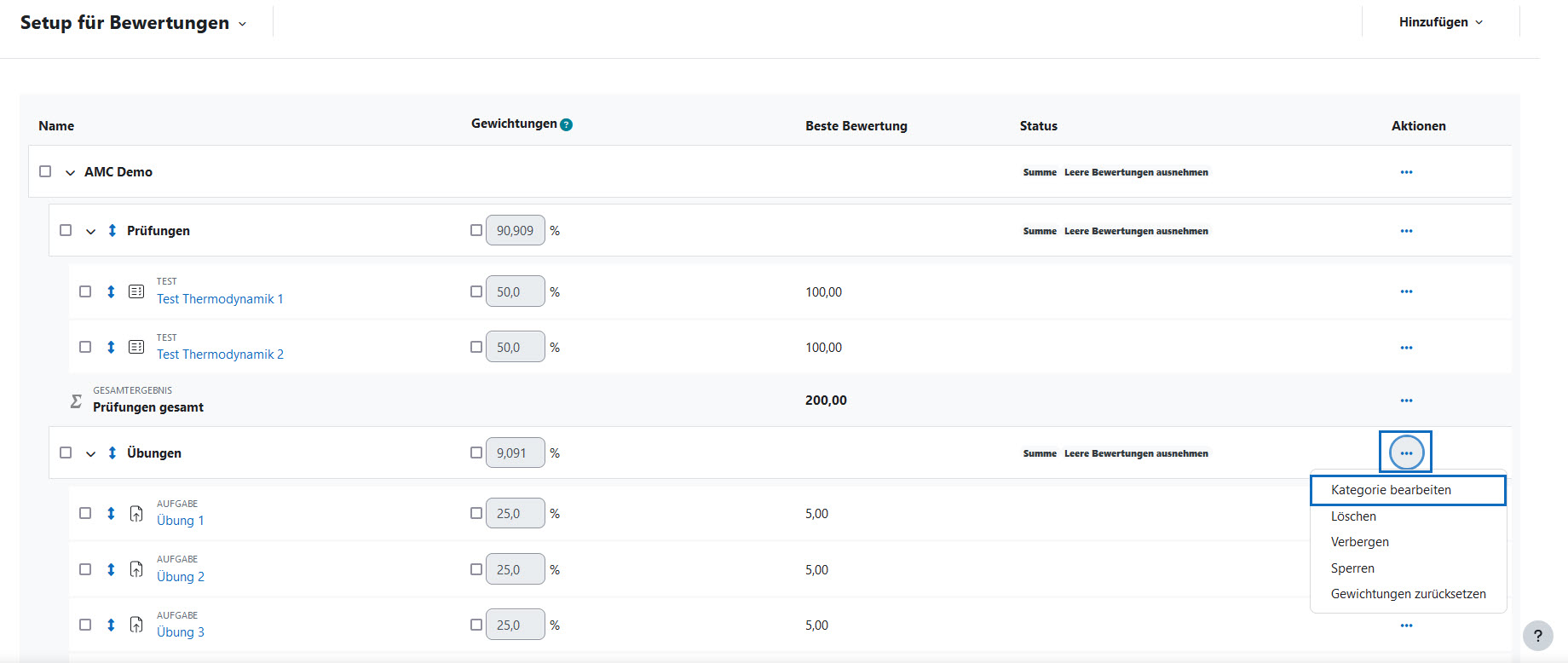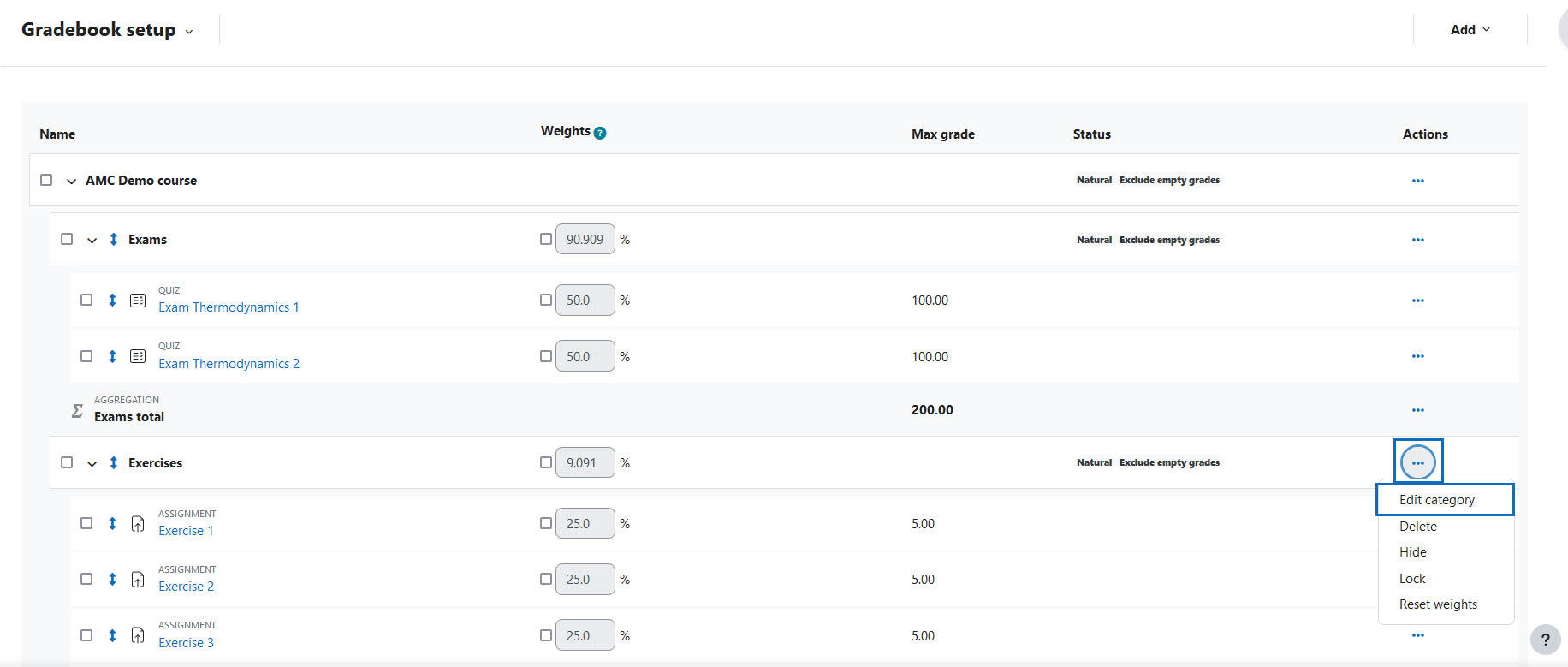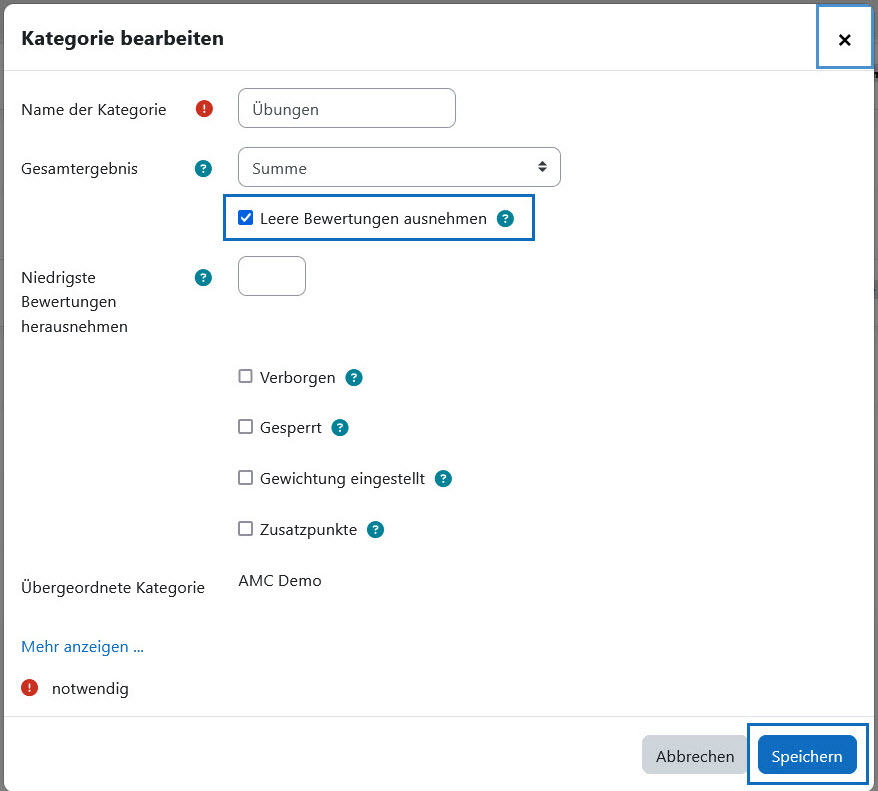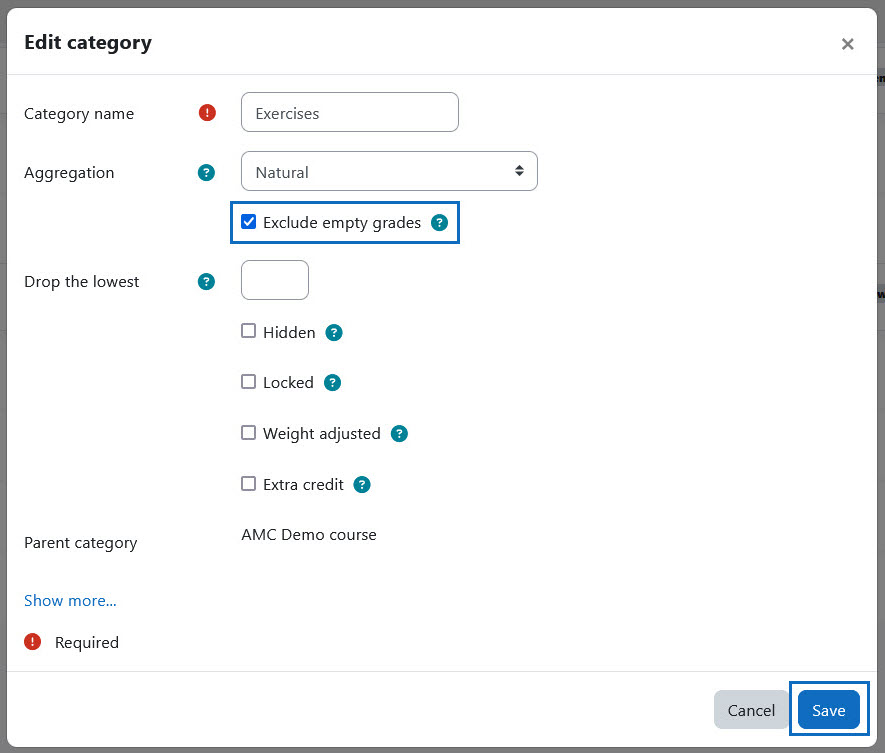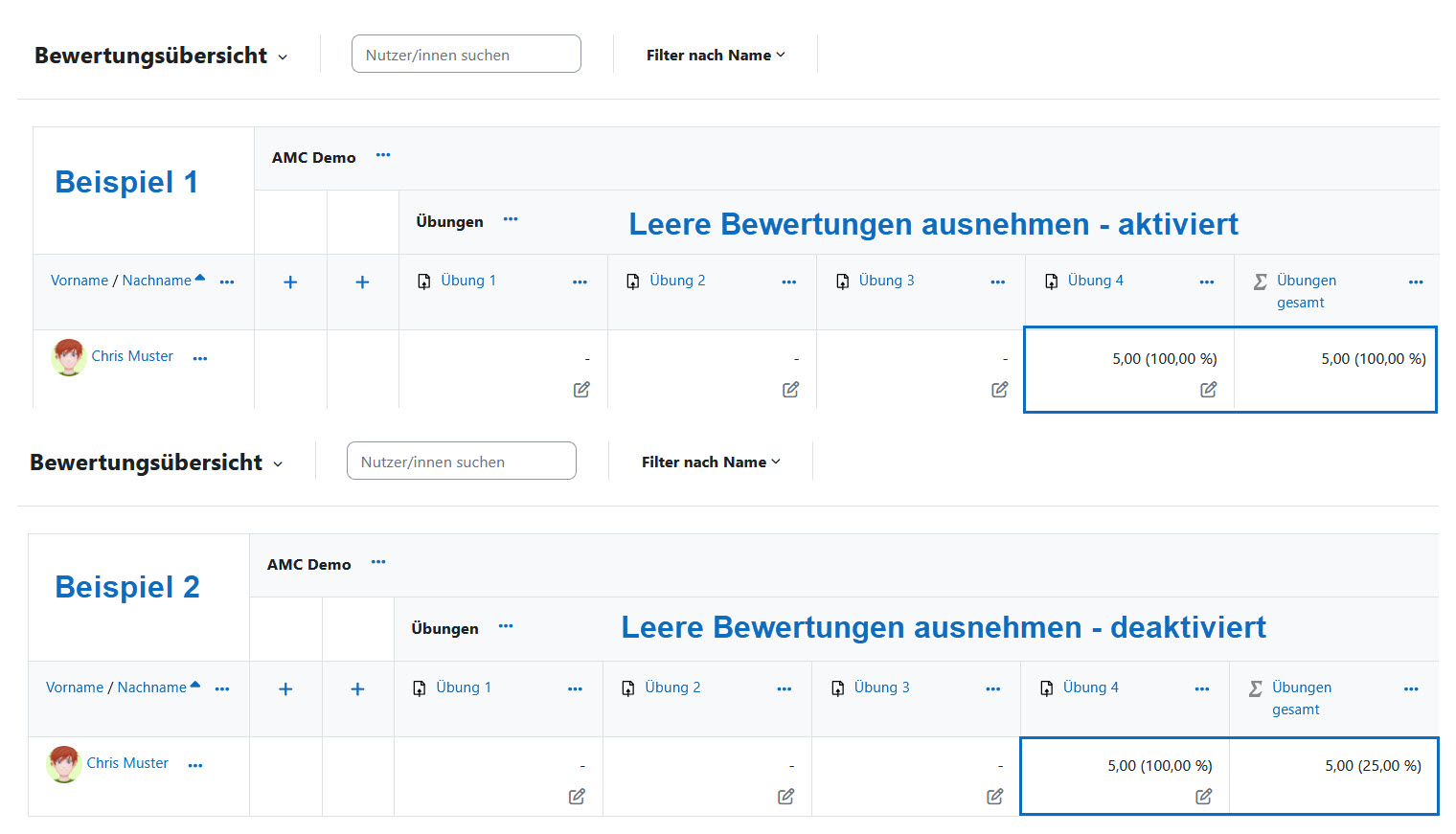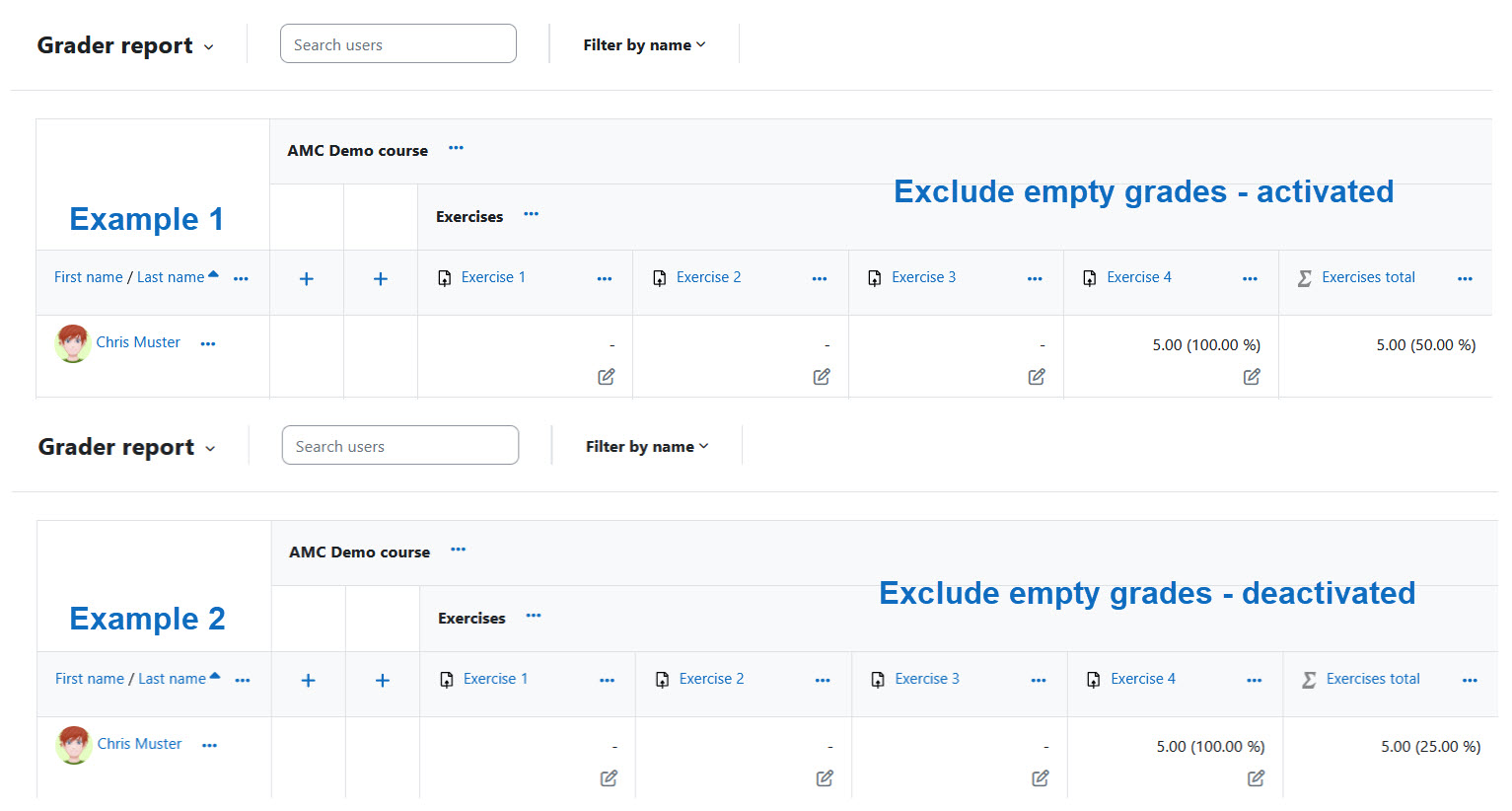Erstmal Feedback zur Anleitung „Gesamtergebnis: Niedrigste Bewertungen herausnehmen“:
Abschnitt "Kategorie-Einstellungen öffnen" letzter Absatz:
„klicken Sie in der ersten Zeile auf die Spalte „Aktionen“ " - u.U. nicht ganz klar, was die erste Zeile ist und genau genommen klickt man nicht auf die Spalte, sondern in der Spalte auf etwas, daher genereller Umformulierungsvorschlag für den Absatz:
In unserem Beispiel möchten wir die Berechnung des Ergebnisses der Kategorie „Übungen“ anpassen. Klicken Sie dazu in der obersten Zeile der Kategorie in der Spalte „Aktionen“ auf die drei Punkte („Zellaktionen“) und wählen Sie dann im Drop-down-Menü „Kategorie bearbeiten“ aus.
In our example, we would like to adjust the calculation of the result of the "Exercises" category. To do this, click on the three dots ("Cell actions") in the row of the category in the "Actions" column and then select "Edit category" from the drop-down menu.